- (Exam Topic 4)
Note: This question is part of a series of questions that present the same scenario. Each question in the series contains a unique solution that might meet the stated goals. Some question sets might have more than one correct solution, while others might not have a correct solution.
After you answer a question in this section, you will NOT be able to return to it. As a result, these questions will not appear in the review screen.
You have a hybrid configuration of Azure Active Directory (AzureAD). You have an Azure HDInsight cluster on a virtual network.
You plan to allow users to authenticate to the cluster by using their on-premises Active Directory credentials. You need to configure the environment to support the planned authentication.
Solution: You deploy the On-premises data gateway to the on-premises network. Does this meet the goal?
Correct Answer:
B
Instead, you connect HDInsight to your on-premises network by using Azure Virtual Networks and a VPN gateway.
Note: To allow HDInsight and resources in the joined network to communicate by name, you must perform the following actions:
Create Azure Virtual Network.
Create a custom DNS server in the Azure Virtual Network.
Configure the virtual network to use the custom DNS server instead of the default Azure Recursive Resolver.
Configure forwarding between the custom DNS server and your on-premises DNS server. References:
https://docs.microsoft.com/en-us/azure/hdinsight/connect-on-premises-network
- (Exam Topic 4)
You plan to deploy an app that will modify the properties of Azure Active Directory (Azure AD) users by using Microsoft Graph. You need to ensure that the app can access Azure AD. What should you configure first?
Correct Answer:
D
Reference:
https://docs.microsoft.com/en-us/azure/active-directory/develop/active-directory-how-applications-are-added
- (Exam Topic 4)
You have an Azure Active Directory (Azure AD) tenant that contains the users shown in the following table.
You create and enforce an Azure AD Identity Protection sign-in risk policy that has the following settings:  Assignments: Include Group1, exclude Group2
Assignments: Include Group1, exclude Group2 Conditions: Sign-in risk level: Medium and above
Conditions: Sign-in risk level: Medium and above Access Allow access, Require multi-factor authentication
Access Allow access, Require multi-factor authentication
You need to identify what occurs when the users sign in to Azure AD.
What should you identify for each user? To answer, select the appropriate options in the answer area. NOTE: Each correct selection is worth one point.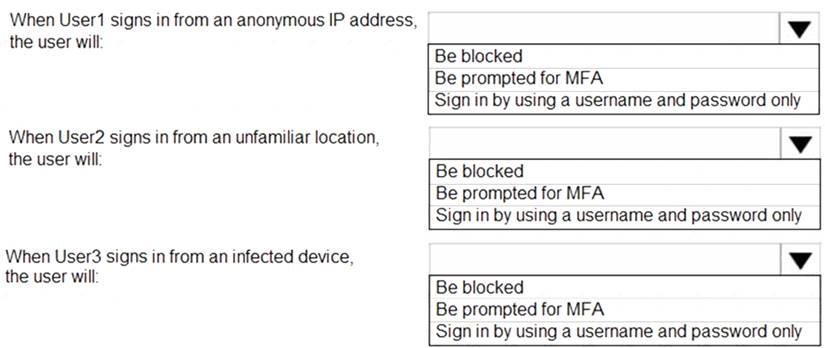
Solution:
References:
http://www.rebeladmin.com/2018/09/step-step-guide-configure-risk-based-azure-conditional-access-policies/ https://docs.microsoft.com/en-us/azure/active-directory/identity-protection/concept-identity-protection-policies https://docs.microsoft.com/en-us/azure/active-directory/identity-protection/concept-identity-protection-risks
Does this meet the goal?
Correct Answer:
A
- (Exam Topic 4)
You have an Azure Active Directory (Azure AD) tenant that contains two users named User1 and User2 and a registered app named App1.
You create an app-specific role named Role1.
You need to assign Role1 to User1 and enable User2 to request access to App1.
Which two settings should you modify? To answer select the appropriate settings in the answer area NOTE: Each correct selection is worth one pant.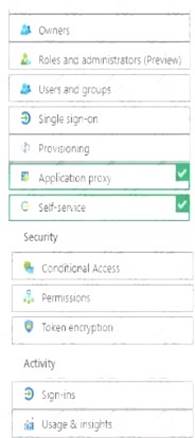
Solution:
Graphical user interface, application Description automatically generated
Does this meet the goal?
Correct Answer:
A
- (Exam Topic 4)
You have an Azure Active Directory (Azure AD) tenant.
You need to prevent nonprivileged Azure AD users from creating service principals in Azure AD. What should you do in the Azure Active Directory admin center of the tenant?
Correct Answer:
C