Given the following list of arguments: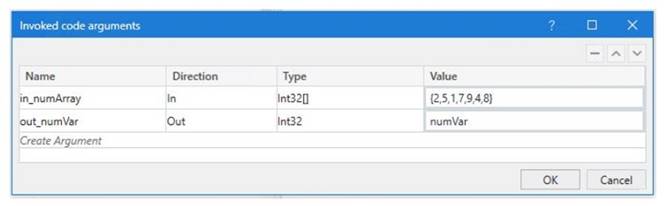
And the following code: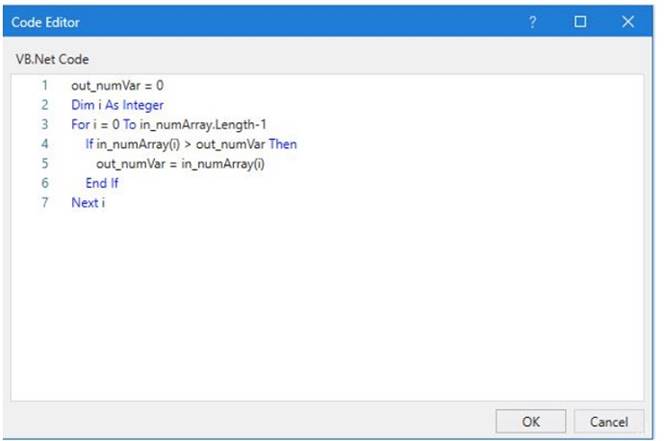
What is the value that will be displayed in the Output Panel at the end of the sequence below: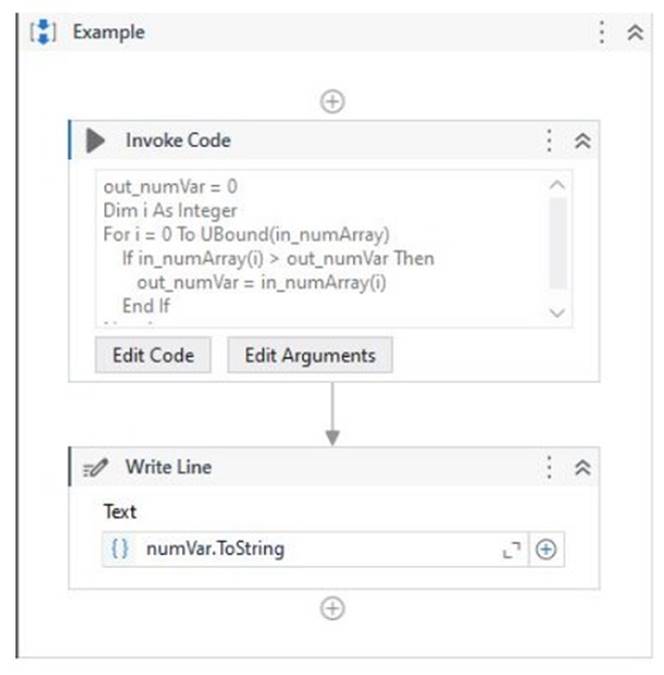
Correct Answer:
D
The code in the Invoke Code activity is looping through an array of integers and checking if the current value is greater than the previous value. If it is, the current value is stored in the output variable. Since the last value in the array is 9, this will be the final value of the output variable. (UiPath Studio - Invoke Code - UiPath Academy)
References:
✑ Studio - Invoke Code - UiPath Documentation Portal
✑ UiPath Studio - Invoke Code - UiPath Academy
A developer is using the Step Out action in Debug mode to review a process as shown in the following exhibit.
Which functionality does the Step Out action provide?
Correct Answer:
D
The Step Out action is used for stepping out and pausing the execution at the level of the current container. Step Out completes the execution of activities in the current container, before pausing the debugging. This option works well with nested sequences1. In the exhibit, the Step Out action will execute all the activities inside the Sequence container and then pause at the next activity in the Main workflow. References: Debugging Actions from UiPath documentation.
Which activity is used to archive a set of files and send them as an attachment in an email?
Correct Answer:
C
The Compress/Zip Files activity is used to archive a set of files and send them as an attachment in an email. This activity allows the developer to specify the source folder that contains the files to be archived, the destination folder where the compressed file will be created, and the name of the compressed file. The activity also supports various compression formats, such as zip, tar, gz, bz2, xz, and 7z. The compressed file can then be attached to an email using the AttachmentsCollection property of the Send Mail activity. This way, the developer can reduce the size and number of the files to be sent, as well as protect them with a password if needed.
References:
✑ Compress/Zip Files - UiPath Activities
✑ Send Mail - UiPath Activities
✑ How to send multiple files in one attachment in uipath - UiPath Community Forum
A developer has published a new library from UiPath Studio to the Orchestrator feed. Another developer on the team is connected to the same Orchestrator where the library has been published.
What steps are necessary for adding this library as a dependency in a project?
Correct Answer:
D
This is the correct way to add a library that has been published to the Orchestrator feed as a dependency in a project. The Manage Packages Window allows the developer to browse, install, update, or remove packages from various sources, such as the Orchestrator feed, the Official feed, or the Local feed. The Orchestrator feed is the default location where libraries are published from Studio, and it can be enabled or disabled by clicking on the Settings button in the Manage Packages Window. The Search bar allows the developer to find the desired package by name, version, or description. The Install button allows the developer to add the package as a dependency to the project. The other options are incorrect because they do not use the Orchestrator feed, or they do not use the correct activity to invoke the library. References: About Libraries, Managing Dependencies, Publishing a Library, Invoking a Workflow
DRAG DROP
A developer wants to invoke a workflow in Main xaml called ProcessPurchaseOrders.xamI. Data needs to be passed to and from the invoked workflow What is the correct sequence of steps the developer needs to perform?
Instructions: Drag the Description found on the left and drop on the correct Step found on the right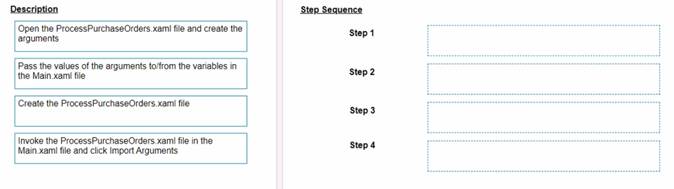
Solution:
The correct sequence of steps the developer needs to perform is:
✑ Step 1 = Create the ProcessPurchaseOrders.xaml file
✑ Step 2 = Open the ProcessPurchaseOrders.xaml file and create the arguments
✑ Step 3 = Invoke the ProcessPurchaseOrders.xaml file in the Main.xaml file and click Import Arguments
✑ Step 4 = Pass the values of the arguments to/from the variables in the Main.xaml file
This sequence will ensure that the developer can create a reusable workflow, invoke it from the main workflow, and pass data between them using arguments. https://forum.uipath.com/t/import-arguments-in-invoke-workflow-file/1923
https://forum.uipath.com/t/pass-arguments-invoke/132595
Does this meet the goal?
Correct Answer:
A