The following table is stored in a variable called "dt".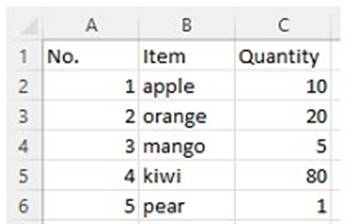
What will the value of the qty variable be after executing the Assign activity?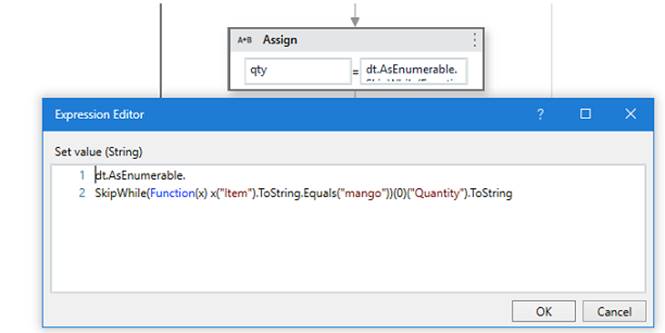
Correct Answer:
C
The Assign activity is used to assign a value to a variable. In this case, the variable is “qty”. The value of the variable will be 80 after executing the Assign activity because the expression in the Assign activity is “dt.AsEnumerable().Where(Function(x) x(“Item”).ToString.Equals(“mango”)).Select(Function(y) y(“Quantity”)).ToString”. This expression is filtering the data table “dt” for rows where the “Item” column is equal to “mango” and then selecting the “Quantity” column from those rows. Since there is only one row in the data table where “Item” is equal to “mango”, the value of the “Quantity” column in that row is 80. (UiPath Studio documentation)
References:
✑ : [Assign - UiPath Activities].
DRAG DROP
A developer loaded an existing workflow that uses Ul Automation in Google Chrome. The Google Chrome extension has not been installed on the developer's machine How should the developer load the Google Chrome extension from UiPath Studio?
Instructions: Drag the Description found on the left and drop on the correct Step found on the right.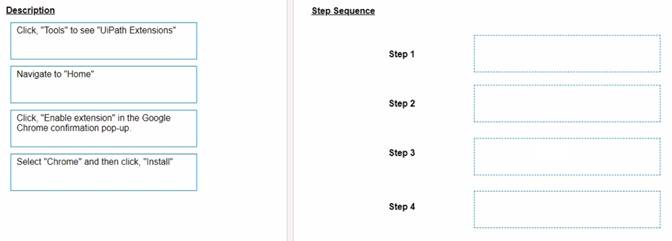
Solution:
The developer can load the Google Chrome extension from UiPath Studio by following these steps:
✑ Step 1 = Navigate to Home in UiPath Studio. This is the section where you can
create, open, or manage your projects.
✑ Step 2 = Click Tools to see UiPath Extensions. This is the section where you can install or update various extensions for different applications or browsers.
✑ Step 3 = Select Chrome and then click Install. This will launch the Chrome browser and redirect you to the Chrome Web Store page for the UiPath extension.
✑ Step 4 = Click Enable extension in the Google Chrome confirmation pop-up. This will add the UiPath extension to your browser and allow you to use UI automation activities in Chrome.
Does this meet the goal?
Correct Answer:
A
A developer is building a process that types data into input fields using the Hardware Events input method. Which property of the Type Into activity should be modified to reduce the pace at which the input string characters are typed into the fields?
Correct Answer:
C
The Delay between keys property of the Type Into activity specifies the time (in milliseconds) between each keystroke when using the Hardware Events input method. Increasing this value can slow down the typing speed and reduce the risk of missing or skipping characters. (UiPath Automation Developer study guide)
References:
✑ Type Into
✑ Input Methods
What is the main function of the UiPath Remote Runtime component?
Correct Answer:
A
The UiPath Remote Runtime component is a component that enables the communication
between a remote application or desktop, such as Citrix Virtual Apps, and the dedicated UiPath extension, such as the UiPath Extension for Citrix or the UiPath Extension for Windows Remote Desktop. It gathers information about the targeted UI elements of the remote applications and sends them to the corresponding extension, so that selectors can be natively generated in UIExplorer1. This way, you can create and manage tasks and exchanges between users and external applications using the authentication process of the API provider2. The UiPath Remote Runtime component is required to establish the connection between an application or desktop server and a corresponding UiPath extension installed on a client machine, without having to rely on OCR and image recognition activities3.
References:
✑ Studio - About UiPath Remote Runtime - UiPath Documentation Portal.
✑ Integration Service - Connections - UiPath Documentation Portal.
✑ UiPath UiPath Runtime - Citrix Ready Marketplace.
A developer designed an automation to use an Asset value from Orchestrator using the Get Asset activity. The value represents email addresses of the process owners which may change.
Which Asset Type should be used?
Correct Answer:
C
The Asset Type that should be used for storing email addresses of the process owners is Text. Text assets are used to store only string values, such as names, addresses, URLs, etc. Text assets can be easily retrieved and updated using the Get Asset and Set Asset activities in UiPath Studio. Text assets are suitable for storing email addresses, as they can contain alphanumeric characters, symbols, and special characters. Text assets can also be used in various activities that require string input or output, such as Send Email, Write Line, Assign, etc.
References: About Assets and Assets in UiPath Orchestrator and their usage in project from UiPath documentation and RPA Learners.