HOTSPOT - (Topic 5)
You have a Microsoft 365 subscription that uses Microsoft Teams and contains the users shown in the following table.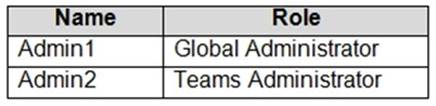
You have a team named Project1 that contains the members shown in the following table.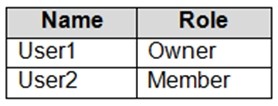
You need to monitor Project1 for the following administrative actions:
✑ The creation and deletion of channels
✑ Changing the role assignments of team members
Which users can monitor Project1, and which feature should the users use? To answer, select the appropriate options in the answer area.
NOTE: Each correct selection is worth one point.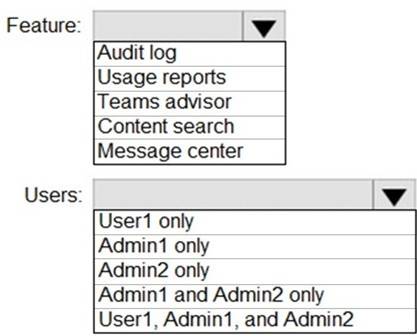
Solution: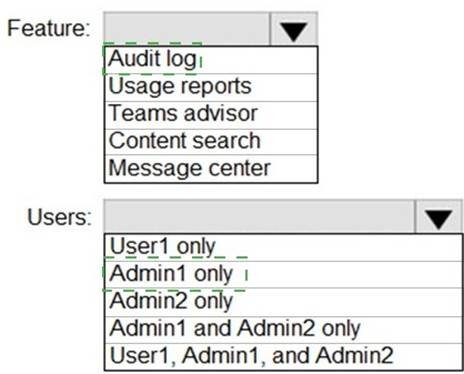
Does this meet the goal?
Correct Answer:
A
- (Topic 5)
Your company has a Microsoft Office 365 subscription.
The company has the departments and teams shown in the following table.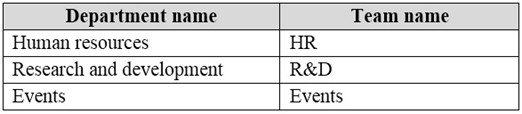
You need to ensure that only the following apps appear in the app bar of the Microsoft Teams client for only the events department:
✑ Activity
✑ Shifts
✑ Chat
What should you do first?
Correct Answer:
C
Reference:
https://docs.microsoft.com/en-us/microsoftteams/teams-app-setup-policies#assign-a-custom-app-setup-policyto-users
- (Topic 5)
You are a Microsoft Teams administrator for your company.
The company creates a new Microsoft Teams app named App1. A developer packages App1 as a ZIP file.
You need to ensure that App1 can be uploaded as a ZIP package to Microsoft Teams. Which Apps setting should you turn on?
Correct Answer:
A
Reference:
https://docs.microsoft.com/en-us/microsoftteams/platform/concepts/deploy-and- publish/overview
SIMULATION - (Topic 4)
Task 9
You need to deploy the Microsoft Viva Connections app to Teams and install the app as the first item on the app bar of the Teams client for all users.
Solution:
To deploy the Microsoft Viva Connections app to Teams and install the app as the first item on the app bar of the Teams client for all users, you need to use the Teams admin center and PowerShell. Here are the steps to follow:
✑ Sign in to the Teams admin center with your Microsoft 365 username and
password1.
✑ In the left navigation, go to Teams apps > Manage apps.
✑ Click Upload and then select the Viva Connections app package that you created using PowerShell2. If you have not created the app package yet, you can follow the instructions in this article to do so.
✑ After uploading the app package, click on the app name and then click Publish.
✑ In the left navigation, go to Teams apps > Setup policies.
✑ Select an existing policy or create a new one by clicking Add.
✑ In the Setup policy pane, under Installed apps, click Add apps and then select the Viva Connections app from the list.
✑ Drag and drop the Viva Connections app to reorder it as the first item on the app bar.
✑ Click Save and then Close.
✑ To assign the setup policy to all users, you can use PowerShell to run the following cmdlet:
Get-CsOnlineUser | Grant-CsTeamsAppSetupPolicy -PolicyName "YourPolicyName"
Replace “YourPolicyName” with the name of the policy that you created or modified in step 6.
Note: It may take up to 24 hours for the changes to take effect.
Now, you have deployed and installed the Microsoft Viva Connections app to Teams as the first item on the app bar for all users.
Does this meet the goal?
Correct Answer:
A
HOTSPOT - (Topic 5)
You have a Microsoft 365 subscription that uses Teams.
You have a meeting room that contains a Teams Rooms device and a Surface Hub. You have the following configuration file for the Teams Rooms device.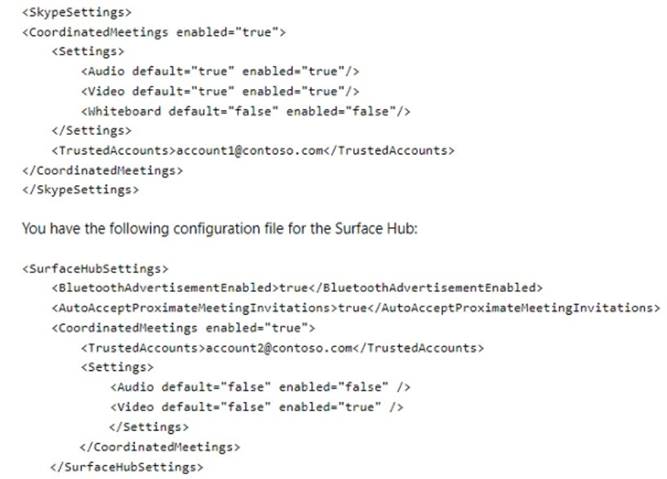
For each of the following statements, select Yes if True. Otherwise select No. NOTE: Each correct selection is worth one point.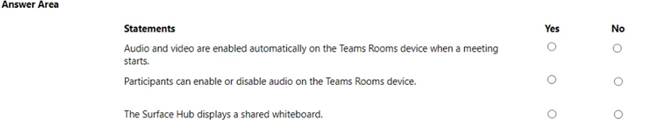
Solution: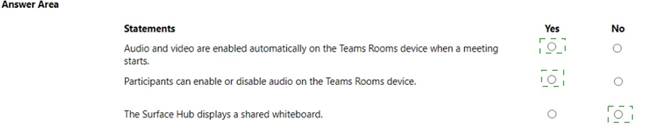
Does this meet the goal?
Correct Answer:
A