- (Exam Topic 4)
You have a Microsoft 365 E5 subscription that contains two users named User1 and User2. On January 1. you create the sensitivity label shown in the following table.
On January 2, you publish label to User1.
On January 3. User 1 creates a Microsoft Word document named Doc1 and applies Label to the document. On January 4. User2 edits Doc1.
On January 15, you increase the content expiry period for Label to 28 days. When will access to Doc1 expire for User2?
Correct Answer:
C
- (Exam Topic 4)
Please wait while the virtual machine loads. Once loaded, you may proceed to the lab section. This may take a few minutes, and the wait time will not be deducted from your overall test time.
When the Next button is available, click it to access the lab section. In this section, you will perform a set of tasks in a live environment. While most functionality will be available to you as it would be in a live environment, some functionality (e.g., copy and paste, ability to navigate to external websites) will not be possible by design.
Scoring is based on the outcome of performing the tasks stated in the lab. In other words, it doesn’t matter how you accomplish the task, if you successfully perform it, you will earn credit for that task.
Labs are not timed separately, and this exam may more than one lab that you must complete. You can use as much time as you would like to complete each lab. But, you should manage your time appropriately to ensure that you are able to complete the lab(s) and all other sections of the exam in the time provided.
Please note that once you submit your work by clicking the Next button within a lab, you will NOT be able to return to the lab.
Username and password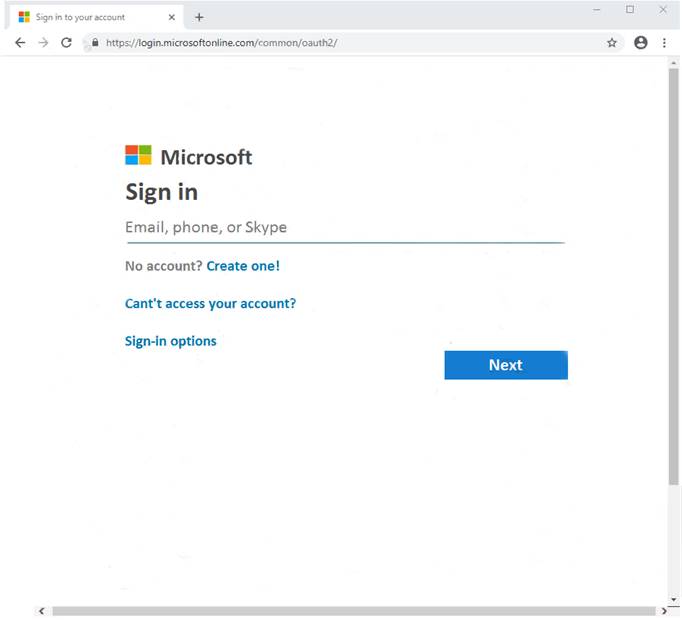
Use the following login credentials as needed:
To enter your username, place your cursor in the Sign in box and click on the username below.
To enter your password, place your cursor in the Enter password box and click on the password below. Microsoft 365 Username:
admin@LODSe00019@onmicrosoft.com Microsoft 365 Password: #HSP.ug?$p6un
If the Microsoft 365 portal does not load successfully in the browser, press CTRL-K to reload the portal in a new browser tab.
The following information is for technical support only: Lab instance: 11122308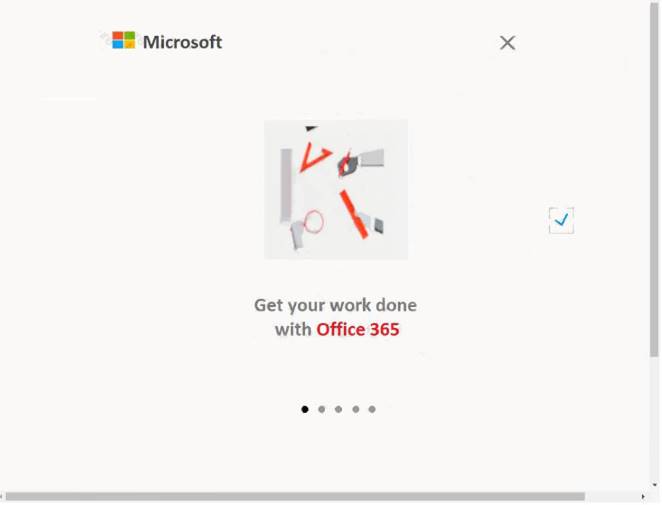
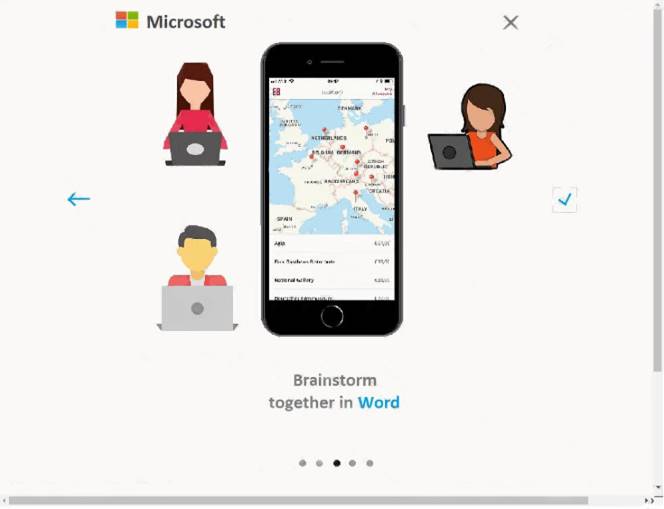
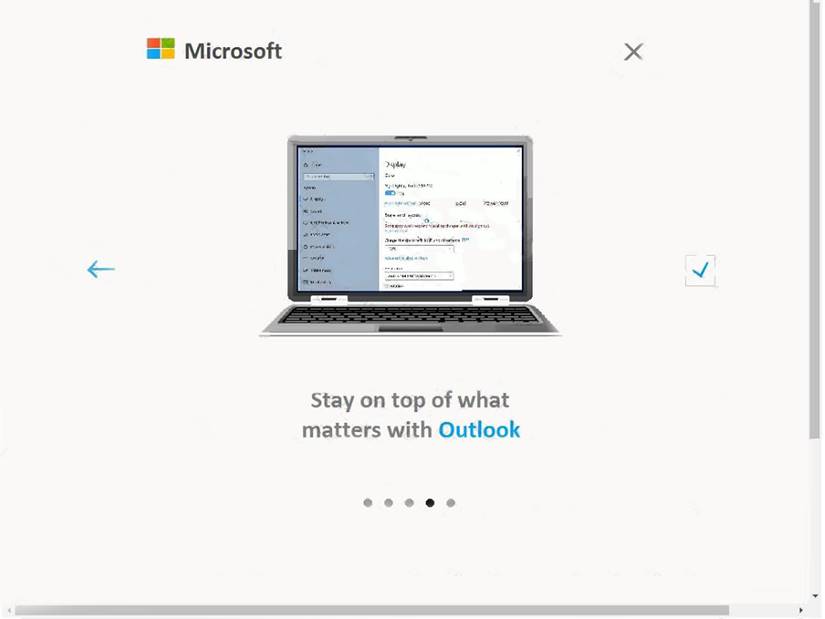
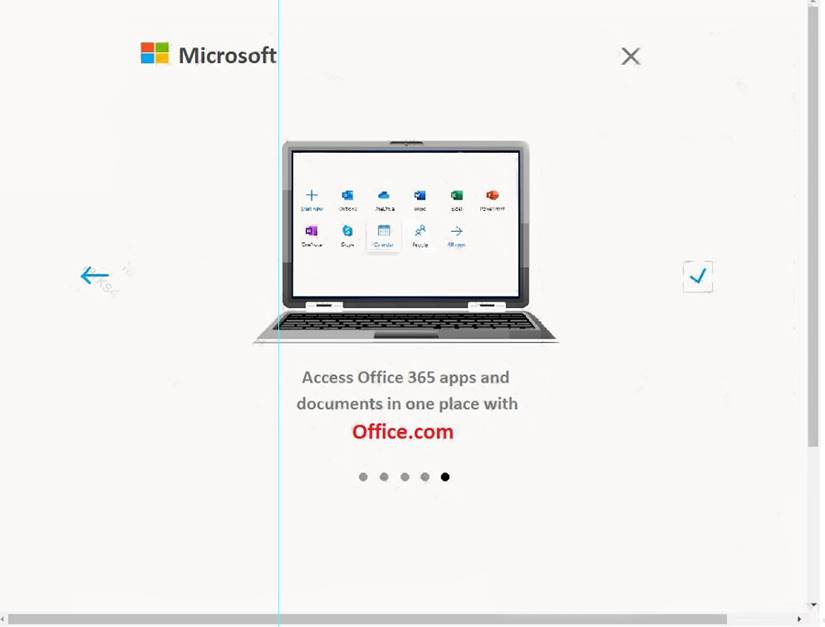
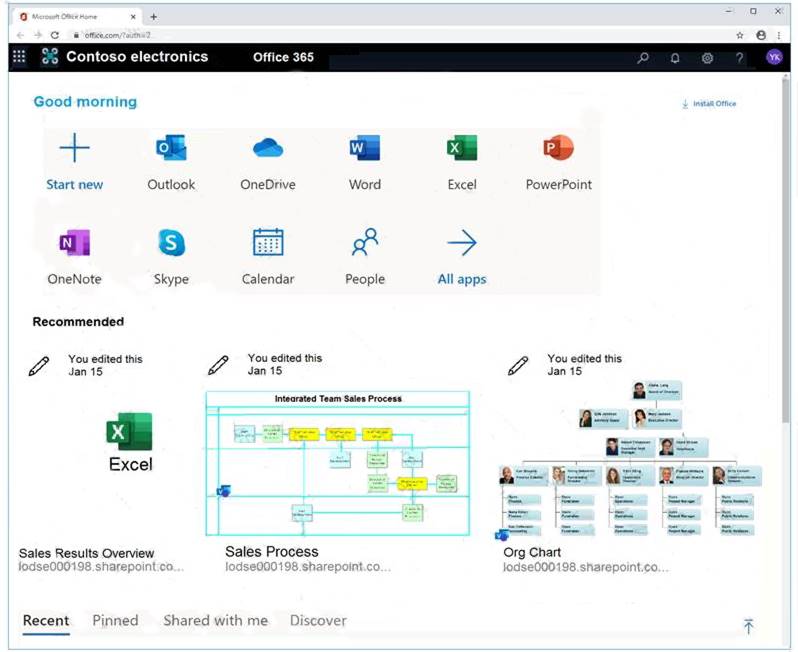
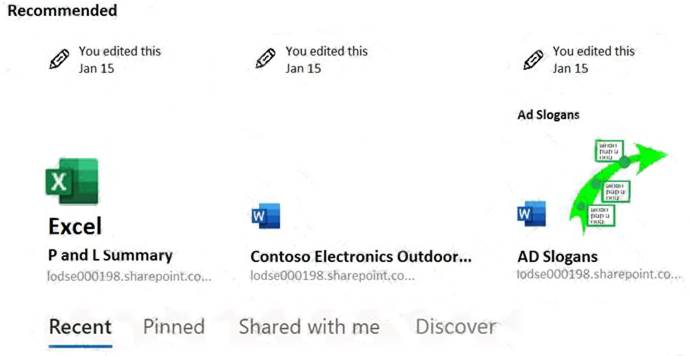
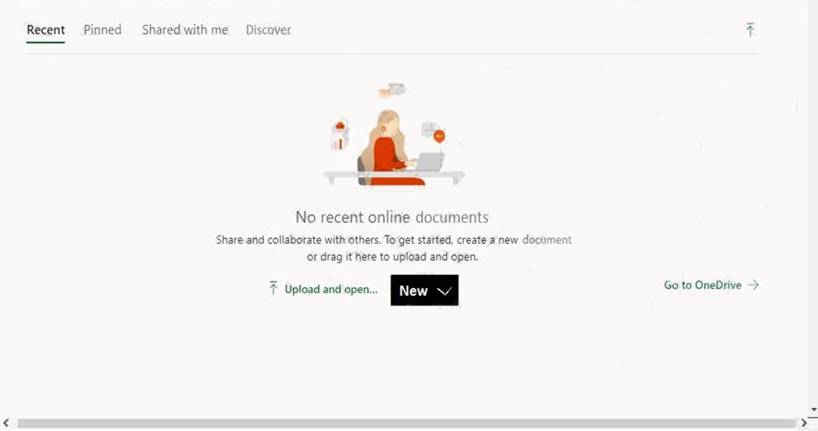
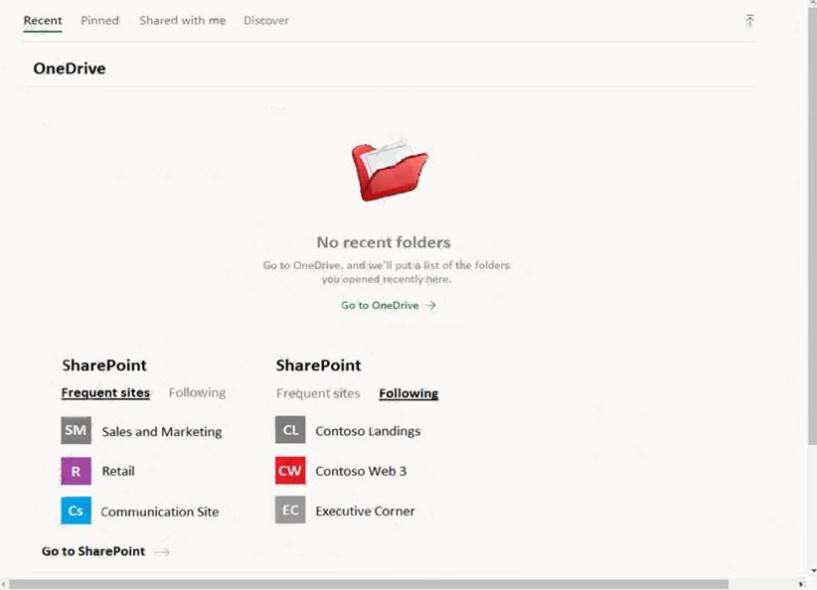
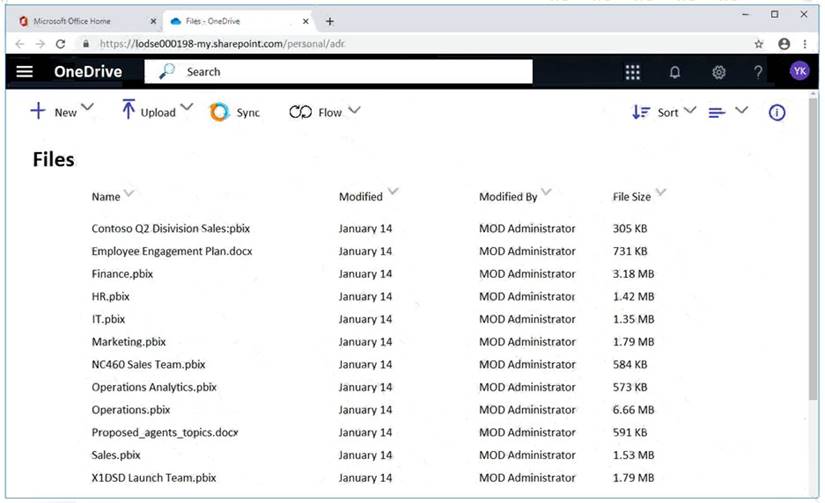
You need to create a retention policy that contains a data label. The policy must delete all Microsoft Office 365 content that is older than six months.
To complete this task, sign in to the Microsoft 365 admin center.
Solution:
Creating Office 356 labels is a two-step process. The first step is to create the actual label which includes the name, description, retention policy, and classifying the content as a record. Once this is completed, the second step requires the deployment of a label using a labelling policy which specifies the specific location to publish and applying the label automatically.
To create an Office 365 label, following these steps:
* 1. Open Security and Compliance Centre;
* 2. Click on Classifications;
* 3. Click on Labels;
* 4. The label will require configuration including: name your label (Name), add a description for the admins (Description for Admins), add a description for the users (Description for Users);
* 5. Click Next once the configuration is completed;
* 6. Click Label Settings on the left-hand side menu;
* 7. The Label Settings will need to be configured. On this screen, you can toggle the Retention switch to either “on” or “off”. If you choose “on”, then you can answer the question “When this label is applied to content” with one of two options. The first option is to Retain the Content. From the pick boxes, you can choose the length of retention and upon the end of the retention, the action that will take place. The three actions are to delete the data, trigger an approval flow for review, or nothing can be actioned. The second option is to not retain the data after a specified amount of time or based on the age of the data; and
* 8. The label has now been created.
To create a label policy, follow these steps:
* 1. Open Security and Compliance Centre;
* 2. Click on Data Governance, Retention;
* 3. Choose Label Policies box at the top of the screen; and
* 4. There are now two options. The first is to Publish Labels. If your organization wants its end users to apply the label manually, then this is the option you would choose. Note that this is location based. The second option is to Auto-apply Labels. With Auto-apply, you would have the ability to automatically apply a label when it meets the specified criteria.
References:
https://www.maadarani.com/office-365-classification-and-retention-labels/
Does this meet the goal?
Correct Answer:
A
- (Exam Topic 4)
You have an Azure Acme Directory (Azure AD) tenant named contoso.com that contains the users shown in the following table.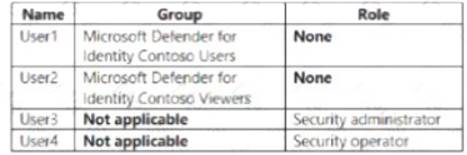
You discover several security alerts are visible from the Microsoft Defender for Identity portal.
You need to identify which users m contoso.com can dose the security Alerts. Which users should you identify?
Correct Answer:
E
- (Exam Topic 2)
How should you configure Group3? To answer, select the appropriate options in the answer area. NOTE: Each correct selection is worth one point.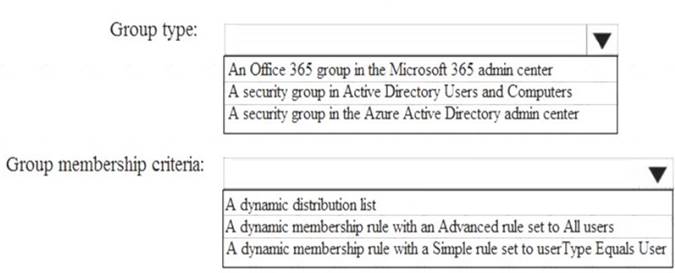
Solution: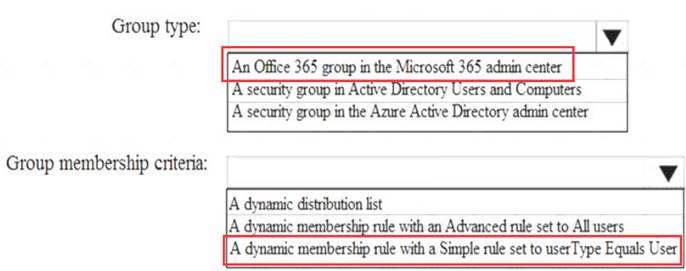
Does this meet the goal?
Correct Answer:
A
- (Exam Topic 1)
An administrator configures Azure AD Privileged Identity Management as shown in the following exhibit.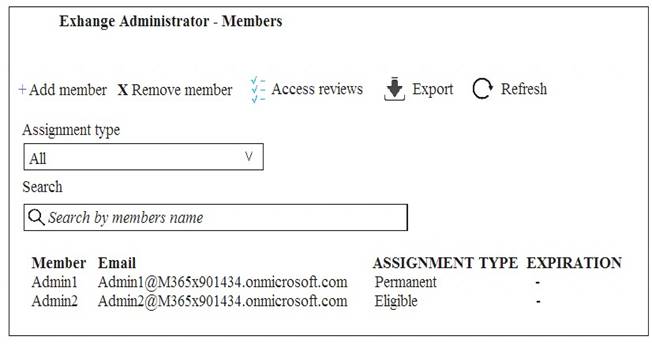
What should you do to meet the security requirements?
Correct Answer:
D