- (Exam Topic 5)
You have a Microsoft Exchange Server 2019 hybrid deployment.
You are migrating mailboxes from the on-premises organization to Exchange Online.
From the Exchange admin center, you create a new migration batch that includes 25 mailboxes, and then you select Manual Complete the batch.
Later, you must complete the migration of a mailbox named user1@litware.com in the batch as soon as possible. You discover that the status of the migration batch is Syncing, but the status of the move request for user1@litware.com is Synced.
You need to complete the migration of the user1@litware.com mailbox to Exchange Online as soon as possible.
How should you complete the command? To answer, select the appropriate options in the answer area.
NOTE: Each correct selection is worth one point.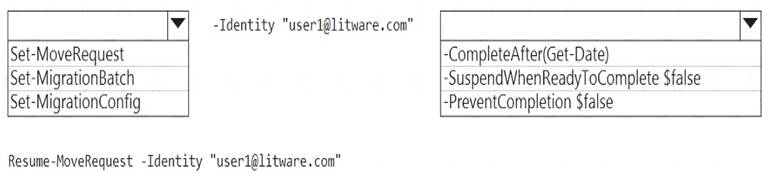
Solution:
Reference:
https://docs.microsoft.com/en-us/powershell/module/exchange/move-and-migration/set-moverequest?view=exc
Does this meet the goal?
Correct Answer:
A
- (Exam Topic 5)
You have a Microsoft Exchange Server 2019 hybrid deployment that contains the public folders shown in the following table.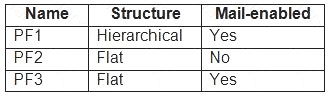
You plan to migrate the public folders to Exchange Online to improve the collaboration options available to users.
Which public folders can be migrated to Office 365 groups without losing the folders’ existing functionality?
Correct Answer:
A
Not PF1. Office 365 groups are ‘flat’ so you would lose the folder hierarchy. Reference:
https://docs.microsoft.com/en-us/exchange/collaboration/public-folders/migrate-to-microsoft-365-groups?view=
- (Exam Topic 2)
You need to recommend a procedure for closing the Brussels office that meets the technical requirements. What should you recommend?
Correct Answer:
C
References:
https://docs.microsoft.com/en-us/exchange/architecture/mailbox-servers/manage-mailbox-moves?
view=exchserver-2019
https://theitbros.com/move-exchange-mailboxes-to-another-database/
- (Exam Topic 5)
Please wait while the virtual machine loads. Once loaded, you may proceed to the lab section. This may take a few minutes, and the wait time will not be deducted from your overall test time.
When the Next button is available, click it to access the lab section. In this section, you will perform a set of tasks in a live environment. While most functionality will be available to you as it would be in a live environment, some functionality (e.g., copy and paste, ability to navigate to external websites) will not be possible by design.
Scoring is based on the outcome of performing the tasks stated in the lab. In other words, it doesn't matter how you accomplish the task, if you successfully perform it, you will earn credit for that task.
Labs are not timed separately, and this exam may have more than one lab that you must complete. You can use as much time as you would like to complete each lab. But, you should manage your time appropriately to ensure that you are able to complete the lab(s) and all other sections of the exam in the time provided.
Please note that once you submit your work by clicking the Next button within a lab, you will NOT be able to return to the lab.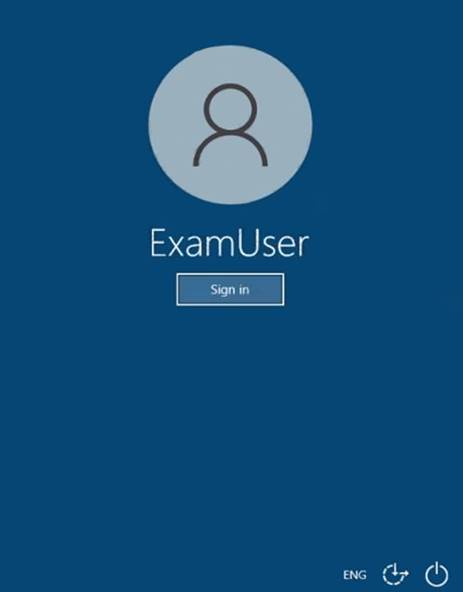
Use the following login credentials as needed:
To enter your username, place your cursor in the Sign in box and click on the username below.
To enter your password, place your cursor in the Enter password box and click on the password below.
Microsoft 365 Username: admin@abc.com
Microsoft 365 Password: xxxxxx
If the Microsoft 365 portal does not load successfully in the browser, press CTRL-K to reload the portal in a new browser tab.
The following information is for technical support purposes only.
Lab Instance: XXXXXX
You need to prevent email messages from a domain named fabrikam.com from being delivered to the
mailboxes of your organization.
To complete this task, sign in to the Microsoft 365 admin center.
Solution: In the Microsoft 365 Defender portal at https://security.microsoft.com, go toEmail & Collaboration >
In the Microsoft 365 Defender portal at https://security.microsoft.com, go toEmail & Collaboration >
Policies & Rules
>Threat policies
>Anti-spam
in thPe olicies
section. To go directly to the
Anti-spam policies
page, use https://security.microsoft.com/antispam. On the Anti-spam policies
On the Anti-spam policies
page, clickCreate policy
and then selecItnbound
from the drop down list. The policy wizard opens. On the Name your policy page, configure these settings:
The policy wizard opens. On the Name your policy page, configure these settings:
- Name: Enter a unique, descriptive name for the policy.
- Description: Enter an optional description for the policy. When you're finished, click Next. On the Users, groups, and domains
On the Users, groups, and domains
applies to (recipient conditions):
page that appears, identify the internal recipients that the policy
- Users: The specified mailboxes, mail users, or mail contacts in your organization.
- Groups: The specified distribution groups, mail-enabled security groups, or Microsoft 365 Groups in your organization.
- Domains: All recipients in the specified accepted domains in your organization.
Click in the appropriate box, start typing a value, and select the value that you want from the results. Repeat
this process as many times as necessary. To remove an existing value, click remove
× next to the value.
For users or groups, you can use most identifiers (name, display name, alias, email address, account name, etc.), but the corresponding display name is shown in the results. For users, enter an asterisk (*) by itself to see all available values.
Multiple values in the same condition use OR logic (for example,
o
conditions use AND logic (for example,
and
- Exclude these users, groups, and domains: To add exceptions for the internal recipients that the policy applies to (recipient exceptions), select this option and configure the exceptions. The settings and behavior are exactly like the conditions.
When you're finished, click Next. On the Bulk email threshold & spam properties
On the Bulk email threshold & spam properties
page that appears, configure the following settings:
- Bulk email threshold: Specifies the bulk complaint level (BCL) of a message that triggers the specified
action for the Bulk
spam filtering verdict that you configure on the next page (greater than the specified value,
not greater than or equal to). A higher value indicates the message is less desirable (more likely to resemble spam). The default value is 7. For more information, see Bulk complaint level (BCL) in EOP and What's th difference between junk email and bulk email?.
By default, the PowerShell only setting MarkAsSpamBulkMail
is On in anti-spam policies. This setting
dramatically affects the results of a Bulk
filtering verdict:
MarkAsSpamBulkMail is O:nA BCL that's greater than the threshold is converted to an SCL 6 that
corresponds to a filtering verdict of Spam, and the action for the Bulk message.
message.
filtering verdict is taken on the
nt.
is taken for Ba ulk
filtering verdict. In effect, the BCL threshold andBulk
filtering verdict action are irreleva
- Increase spam score, Mark as spam* andTest mode: Advanced Spam Filter (ASF) settings that are turned off by default.
The Contains specific languages
andfrom these countries
settings are not part of ASF.
- Contains specific languages: Click the box and select On
oOr ff
from the drop down list. If you turn it on, a
box appears. Start typing the name of a language in the box. A filtered list of supported languages will appear. When you find the language that you're looking for, select it. Repeat this step as many times as necessary. To
remove an existing value, click remove ×
next to the value.
- From these countries*: Click the box and select On
oOr ff
from the drop down list. If you turn it on, a box
appears. Start typing the name of a country in the box. A filtered list of supported countries will appear. When you find the country that you're looking for, select it. Repeat this step as many times as necessary. To remove
an existing value, click remove ×
When you're finished, click Next.
next to the value. On the Actions
On the Actions
page that appears, configure the following settings:
- Message actions: Select or review the action to take on messages based on the following spam filtering verdicts: Spam
Spam High confidence spam
High confidence spam Phishing
Phishing High confidence phishing
High confidence phishing Bulk
Bulk
- Retain spam in quarantine for this many days: Specifies how long to keep the message in quarantine if
you selected Quarantine message
as the action for a spam filtering verdict. After the time period expires, the
message is deleted, and is not recoverable. A valid value is from 1 to 30 days.
- Add this X-header text: This box is required and available only if you selected Add X-header
as the action
for a spam filtering verdict. The value you specify is the header field name
that's added to the message header.
The header field value
is always This message appears to be spam.
- Prepend subject line with this text: This box is required and available only if you selected Prepend
subject line with text
message's subject line.
as the action for a spam filtering verdict. Enter the text to add to the beginning of the
- Redirect to this email address: This box is required and available only if you selected the Redirect
message to email address
as the action for a spam filtering verdict. Enter the email address where you want to
deliver the message. You can enter multiple values separated by semicolons (;).
- Enable safety Tips: By default, Safety Tips are enabled, but you can disable them by clearing the checkbox.
- Enable zero-hour auto purge (ZAP): ZAP detects and takes action on messages that have already been delivered to Exchange Online mailboxes.
ZAP is turned on by default. When ZAP is turned on, the following settings are available: Enable ZAP for phishing messages: By default, ZAP is enabled for phishing detections, but you can disable it by clearing the checkbox.
Enable ZAP for phishing messages: By default, ZAP is enabled for phishing detections, but you can disable it by clearing the checkbox. Enable ZAP for spam messages: By default, ZAP is enabled for spam detections, but you can disable it by clearing the checkbox.
Enable ZAP for spam messages: By default, ZAP is enabled for spam detections, but you can disable it by clearing the checkbox.
When you're finished, click Next. On the Allow & block list
On the Allow & block list
flyout that appears, you are able to configure message senders by email
address or email domain that are allowed to skip spam filtering.
In the Allowed
section, you can configure allowed senders and allowed domains. In thBe locked
section, you
can add blocked senders and blocked domains.
The steps to add entries to any of the lists are the same:
- Click the link for the list that you want to configure: Allowed >Senders: Click Manage (nn) sender(s).
Allowed >Senders: Click Manage (nn) sender(s). Allowed >Domains: Click Allow domains.
Allowed >Domains: Click Allow domains. Blocked >Senders: Click Manage (nn) sender(s).
Blocked >Senders: Click Manage (nn) sender(s). Blocked >Domains: Click Block domains.
Blocked >Domains: Click Block domains.
-  In the flyout that appears, do the following steps:
In the flyout that appears, do the following steps:
Click + Add senders
oAr dd domains.
In the Add senders
oAr dd domains
flyout that appears, enter the sender's email address in thSeender
box or
the domain in the Domain
box. As you're typing, the value appears below the box. When you're finished typing the email address or domain, select the value below the box.
typing the email address or domain, select the value below the box.
Repeat the previous step as many times as necessary. To remove an existing value, click remove × value.
value.
next to the
When you're finished, click Add senders
oAr dd domains.
- Back on the main flyout, the senders or domains that you added are listed on the page. To remove an entry from this page, do the following steps:
Select one or more entries from the list. You can also use the Search
box to find values in the l
ist.
ies
When you're finished, click Done.
Back on the Allow & block list
page, clickNext
when you're read to continue. On the Review
On the Review
page that appears, review your settings. You can selecEt dit
in each section to modify
the settings within the section. Or you can click Back
When you're finished, click Create. On the confirmation page that appears, click Done.
On the confirmation page that appears, click Done.
or select the specific page in the wizard.
Reference:
https://docs.microsoft.com/en-us/microsoft-365/security/office-365-security/configure-your-spam-filter-policies
Does this meet the goal?
Correct Answer:
A
- (Exam Topic 5)
You have a Microsoft Exchange Online tenant.
You have an on-premises scanner that emails scanned documents by using SMTP.
You need to create a Microsoft Office 365 SMTP relay to route email from the scanner to the internet. The solution must ensure that the connector accepts only email sent by the scanner.
How should you configure the connector? To answer, select the appropriate options in the answer area.
NOTE: Each correct selection is worth one point.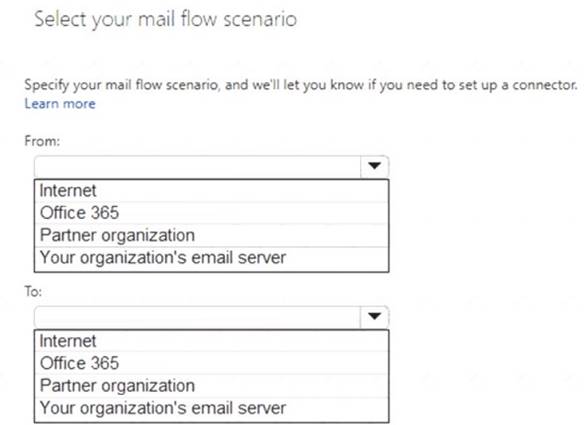
Solution:
Graphical user interface, application Description automatically generated
Reference:
https://docs.microsoft.com/en-us/exchange/mail-flow-best-practices/how-to-set-up-a-multifunction-device-or-ap
Does this meet the goal?
Correct Answer:
A