- (Exam Topic 5)
You have a Microsoft 365 subscription that uses a default domain named litwareinc.com. The subscription has a Microsoft SharePoint site collection named Collection1.
From the Azure Active Directory admin center, you configure the External collaboration settings as shown in the External Collaboration Settings exhibit. (Click the External Collaboration Settings tab.)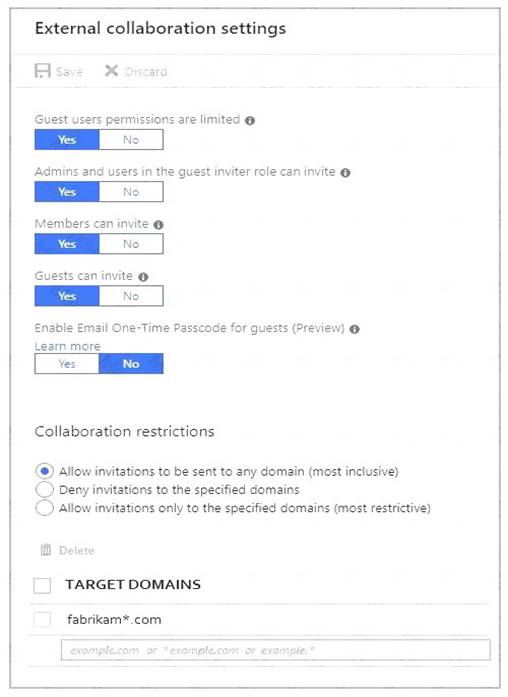
From the SharePoint admin center, you configure the sharing settings as shown in the SharePoint Sharing exhibit. (Click the SharePoint Sharing tab.)
For each of the following statements, select Yes if the statement is true. Otherwise, select No.
NOTE: Each correct selection is worth one point.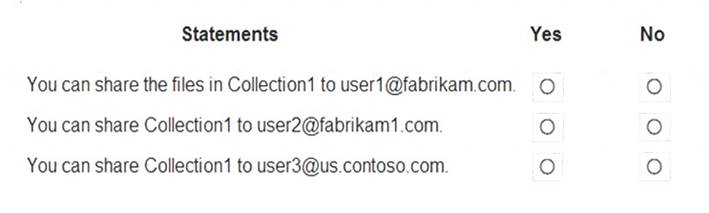
Solution:
Box 1: Yes
In the first exhibit, “Allow invitations to be sent to any domain (most inclusive) is enabled”. Also, everyone is allowed to ‘invite’. The Target Domains setting will have no effect. This would only apply if one of the Allow/Deny invitations to the specified domain options were selected.
There is a restriction that blocks invitations being sent to contoso.com. However, this restriction does not apply to Fabrikam.com. Therefore, you can share the files in Collection1 to user1@fabrikam.com.
Box 2: Yes
As noted above, external sharing is enabled for any domain except contoso.com. The Target Domains setting in the first exhibit will have no effect. Therefore, you can share Collection1 to user2@fabrikam1.com.
Box 3: Yes
As noted above, external sharing is enabled for any domain except contoso.com. Blocking sharing to contoso.com does not block sharing to us.contoso.com. Therefore, you can share Collection1 to user3@us.contoso.com.
Reference:
https://docs.microsoft.com/en-us/sharepoint/turn-external-sharing-on-or-off
Does this meet the goal?
Correct Answer:
A
- (Exam Topic 5)
You have a Microsoft Azure Active Directory (Azure AD) tenant named contoso.com.
You have three applications App1, App2, App3. The Apps use files that have the same file extensions. Your company uses Windows Information Protection (WIP). WIP has the following configurations: Windows Information Protection mode: Silent
Windows Information Protection mode: Silent  Protected apps: App1
Protected apps: App1 Exempt apps: App2
Exempt apps: App2
From App1, you create a file named File1.
What is the effect of the configurations? To answer, select the appropriate options in the answer area.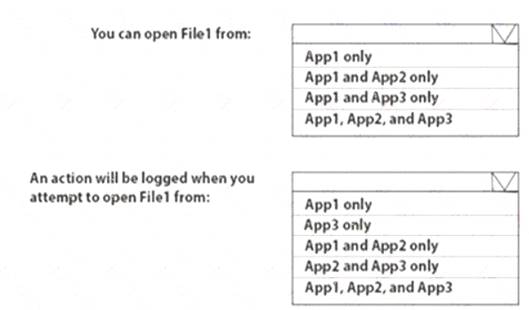
Solution:
Exempt apps: These apps are exempt from this policy and can access corporate data without restrictions.
Windows Information Protection mode: Silent: WIP runs silently, logging inappropriate data sharing, without stopping anything that would’ve been prompted for employee interaction while in Allow overrides mode. Unallowed actions, like apps inappropriately trying to access a network resource or WIP-protected data, are still stopped.
Reference:
https://docs.microsoft.com/en-us/intune/apps/windows-information-protection-policy-create https://docs.microsoft.com/en-us/windows/security/information-protection/windows-information-protection/crea
Does this meet the goal?
Correct Answer:
A
- (Exam Topic 2)
Which migration solution should you recommend for Project1?
Correct Answer:
A
Project1: During Project1, the mailboxes of 100 users in the sales department will be moved to Microsoft 365. Fabrikam does NOT plan to implement identity federation.
All users must be able to exchange email messages successfully during Project1 by using their current email address.
During Project1, some users will have mailboxes in Microsoft 365 and some users will have mailboxes in Exchange on-premises. To enable users to be able to exchange email messages successfully during Project1 by using their current email address, we’ll need to configure hybrid Exchange.
A new way to migrate mailboxes in a hybrid Exchange configuration is to use the Microsoft 365 data migration service. The data migration service can migrate Exchange, SharePoint and OneDrive. Therefore, we need to start a data migration and click Exchange as the service to be migrated.
Reference:
https://docs.microsoft.com/en-us/fasttrack/O365-data-migration https://docs.microsoft.com/en-us/exchange/hybrid-deployment/move-mailboxes
- (Exam Topic 5)
Please wait while the virtual machine loads. Once loaded, you may proceed to the lab section. This may take a few minutes, and the wait time will not be deducted from your overall test time.
When the Next button is available, click it to access the lab section. In this section, you will perform a set of tasks in a live environment. While most functionality will be available to you as it would be in a live environment, some functionality (e.g., copy and paste, ability to navigate to external websites) will not be possible by design.
Scoring is based on the outcome of performing the tasks stated in the lab. In other words, it doesn’t matter how you accomplish the task, if you successfully perform it, you will earn credit for that task.
Labs are not timed separately, and this exam may have more than one lab that you must complete. You can use as much time as you would like to complete each lab. But, you should manage your time appropriately to ensure that you are able to complete the lab(s) and all other sections of the exam in the time provided.
Please note that once you submit your work by clicking the Next button within a lab, you will NOT be able to return to the lab.
You may now click next to proceed to the lab. Lab information
Use the following login credentials as needed:
To enter your username, place your cursor in the Sign in box and click on the username below.
To enter your password, place your cursor in the Enter password box and click on the password below.
Microsoft 365 Username: admin@LODSe503797.onmicrosoft.com
Microsoft 365 Password: x?-ofP?fG70o
If the Microsoft 365 portal does not load successfully in the browser, press CTRL-K to reload the portal in a new browser tab.
The following information is for technical support purposes only:
Lab Instance: 11325860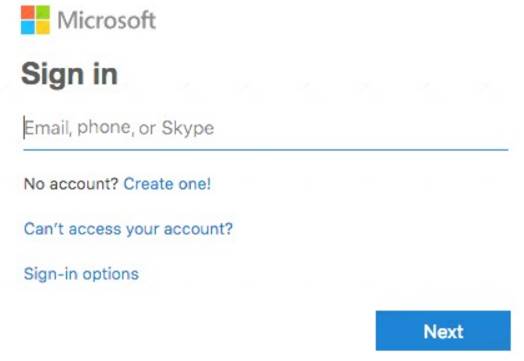
You need to ensure that an external user named dev@fabrikam.com can register an application in your Microsoft 365 tenant. The solution must use the principle of least privilege.
To answer, sign in to the Microsoft 365 portal.
Solution:
You need to create a guest account for the external user and assign the Application Developer role. As the user’s domain is an external domain, you will need to ‘invite’ the user. The external user will need to accept the invitation to create the account.
* 1. Go to the Azure Active Directory Admin Center.
* 2. In the left navigation pane, select Users.
* 3. Click on the ‘+ New Guest User’ link.
* 4. Ensure that the ‘Invite user’ option is selected.
* 5. Enter dev@fabrikam.com in the email address field.
* 6. In the Roles section, ‘user’ will be selected by default. Click on ‘user’ to open a list of roles.
* 7. Select Application Developer in the list and click the ‘Select’ button to assign the role.
* 8. Click the ‘Invite’ button to send the invitation.
Does this meet the goal?
Correct Answer:
A
- (Exam Topic 5)
You have a Microsoft 365 E5 subscription that uses Microsoft Intune.
You need to access service health alerts from a mobile phone. What should you use?
Correct Answer:
A