- (Exam Topic 4)
You use Microsoft Intune and Intune Data Warehouse.
You need to create a device inventory report that includes the data stored in the data warehouse. What should you use to create the report?
Correct Answer:
D
You can use the Power BI Compliance app to load interactive, dynamically generated reports for your Intune tenant. Additionally, you can load your tenant data in Power BI using the OData link. Intune provides connection settings to your tenant so that you can view the following sample reports and charts related to:
Devices Enrollment
App protection policy Compliance policy
Device configuration profiles Software updates
Device inventory logs
Note: Load the data in Power BI using the OData link
With a client authenticated to Azure AD, the OData URL connects to the RESTful endpoint in the Data Warehouse API that exposes the data model to your reporting client. Follow these instructions to use Power BI Desktop to connect and create your own reports. Sign in to the Microsoft Endpoint Manager admin center.
Sign in to the Microsoft Endpoint Manager admin center.  Select Reports > Intune Data warehouse > Data warehouse.
Select Reports > Intune Data warehouse > Data warehouse. Retrieve the custom feed URL from the reporting blade, for example:
Retrieve the custom feed URL from the reporting blade, for example: Open Power BI Desktop.
Open Power BI Desktop. Choose File > Get Data. Select OData feed.
Choose File > Get Data. Select OData feed.  Choose Basic.
Choose Basic. Type or paste the OData URL into the URL box.
Type or paste the OData URL into the URL box.  Select OK.
Select OK. If you have not authenticated to Azure AD for your tenant from the Power BI desktop client, type your credentials. To gain access to your data, you must authorize with Azure Active Directory (Azure AD) using OAuth 2.0.
If you have not authenticated to Azure AD for your tenant from the Power BI desktop client, type your credentials. To gain access to your data, you must authorize with Azure Active Directory (Azure AD) using OAuth 2.0. Select Organizational account.
Select Organizational account. Type your username and password.
Type your username and password.  Select Sign In.
Select Sign In. Select Connect.
Select Connect.  Select Load.
Select Load.
Reference: https://docs.microsoft.com/en-us/mem/intune/developer/reports-proc-get-a-link-powerbi
- (Exam Topic 4)
You have a Microsoft 365 E5 subscription that contains 100 iOS devices enrolled in Microsoft Intune. You need to ensure that notifications of iOS updates are deferred for 30 days after the updates are released. What should you create?
Correct Answer:
C
Manage iOS/iPadOS software update policies in Intune, delay visibility of software updates.
When you use update policies for iOS, you might have need to delay visibility of an iOS software update. Reasons to delay visibility include:
Prevent users from updating the OS manually
To deploy an older update while preventing users from installing a more recent one
To delay visibility, deploy a device restriction template that configures the following settings: Defer software updates = Yes
This doesn't affect any scheduled updates. It represents days before software updates are visible to end users after release.
Delay default visibility of software updates = 1 to 90 90 days is the maximum delay that Apple supports.
Reference: https://docs.microsoft.com/en-us/mem/intune/protect/software-updates-ios
- (Exam Topic 4)
You have a Microsoft 365 E5 subscription that uses Microsoft Intune. The subscription contains the users shown in the following table.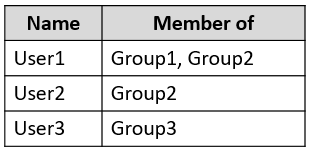
Group2 and Group3 are members of Group1. All the users use Microsoft Excel.
From the Microsoft Endpoint Manager admin center, you create the policies shown in the following table.
For each of the following statements, select Yes if the statement is true. Otherwise, select No.
NOTE: Each correct selection is worth one point.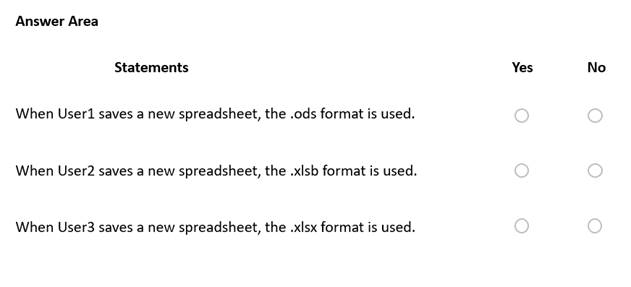
Solution:
Box 1: No
User1 is member of Group1 and Group2.
Policy1 with priority 0 is assigned to Group1: default file format for Excel is.ods. Policy2 with priority 1 is assigned to Group2: default file format for Excel is.xlsb. Note: Key points to remember about policy order
Policies are assigned an order of priority. Devices receive the first applied policy only. You can change the order of priority for policies.
Default policies are given the lowest order of priority.
Box 2: Yes
User2 is member of Group2.
Group2 and Group3 are members of Group1.
Box 3: No
User3 is member of Group3.
Group2 and Group3 are members of Group1.
Reference: https://learn.microsoft.com/en-us/microsoft-365/security/defender-business/mdb-policy-order
Does this meet the goal?
Correct Answer:
A
- (Exam Topic 4)
Your company has an infrastructure that has the following:  A Microsoft 365 tenant
A Microsoft 365 tenant An Active Directory forest
An Active Directory forest  Microsoft Store for Business
Microsoft Store for Business A Key Management Service (KMS) server
A Key Management Service (KMS) server A Windows Deployment Services (WDS) server
A Windows Deployment Services (WDS) server A Microsoft Azure Active Directory (Azure AD) Premium tenant The company purchases 100 new computers that run Windows 10.
A Microsoft Azure Active Directory (Azure AD) Premium tenant The company purchases 100 new computers that run Windows 10.
You need to ensure that the new computers are joined automatically to Azure AD by using Windows AutoPilot.
What should you use? To answer, select the appropriate options in the answer area. NOTE: Each correct selection is worth one point.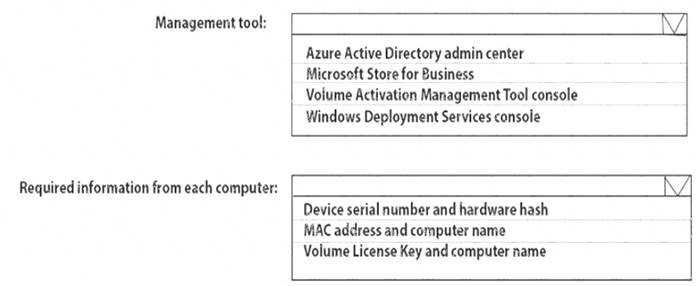
Solution:
Reference:
https://docs.microsoft.com/en-us/intune/enrollment-autopilot
Does this meet the goal?
Correct Answer:
A
- (Exam Topic 4)
Note: This question is part of a series of questions that present the same scenario. Each question in the series contains a unique solution that might meet the stated goals. Some question sets might have more than one correct solution, while others might not have a correct solution.
After you answer a question in this section, you will NOT be able to return to it. As a result, these questions will not appear in the review screen.
Your company uses Windows AutoPilot to configure the computer settings of computers issued to users. A user named User1 has a computer named Computer1 that runs Windows 10. User1 leaves the company. You plan to transfer the computer to a user named User2.
You need to ensure that when User2 first starts the computer, User2 is prompted to select the language setting and to agree to the license agreement.
Solution: You create a new Windows AutoPilot user-driven deployment profile. Does this meet the goal?
Correct Answer:
A
Reference:
https://docs.microsoft.com/en-us/windows/deployment/windows-autopilot/user-driven
Windows Autopilot user-driven mode lets you configure new Windows devices to automatically transform them from their factory state to a ready-to-use state. This process doesn't require that IT personnel touch the device.
The process is very simple. Devices can be shipped or distributed to the end user directly with the following instructions:
Unbox the device, plug it in, and turn it on.
Choose a language (only required when multiple languages are installed), locale, and keyboard.
Connect it to a wireless or wired network with internet access. If using wireless, the user must establish the Wi-Fi link.
Specify your e-mail address and password for your organization account. The rest of the process is automated. The device will:
Join the organization.
Enroll in Intune (or another MDM service) Get configured as defined by the organization. Reference:
https://docs.microsoft.com/en-us/windows/deployment/windows-autopilot/user-driven