- (Exam Topic 4)
Note: This question is part of a series of questions that present the same scenario. Each question in the series contains a unique solution that might meet the stated goals. Some question sets might have more than one correct solution, while others might not have a correct solution.
After you answer a question in this section, you will NOT be able to return to it. As a result, these questions will not appear in the review screen.
You have an Azure subscription named Subscription1 that contains the resources shown in the following table.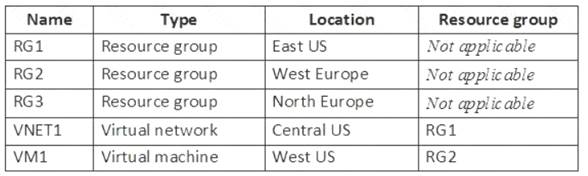
VM1 connects to a virtual network named VNET2 by using a network interface named NIC1. You need to create a new network interface named NIC2 for VM1.
Solution: You create NIC2 in RG2 and Central US. Does this meet the goal?
Correct Answer:
B
The virtual machine you attach a network interface to and the virtual network you connect it to must exist in the same location, here West US, also referred to as a region.
References:
https://docs.microsoft.com/en-us/azure/virtual-network/virtual-network-network-interface
- (Exam Topic 6)
You have a general-purpose v1 Azure Storage account named storage1 that uses locally-redundant storage (LRS).
You need to ensure that the data in the storage account is protected if a zone fails. The solution must minimize costs and administrative effort.
What should you do first?
Correct Answer:
C
Reference:
https://docs.microsoft.com/en-us/azure/storage/common/storage-redundancy
- (Exam Topic 4)
You have an Azure subscription that contains an Azure file share.
You have an on-premises server named Server1 that runs Windows Server 2016. You plan to set up Azure File Sync between Server1 and the Azure file share. You need to prepare the subscription for the planned Azure File Sync.
Which two actions should you perform in the Azure subscription? To answer, drag the appropriate actions to the correct targets. Each action may be used once, more than once, or not at all. You may need to drag the split bar between panes or scroll to view content.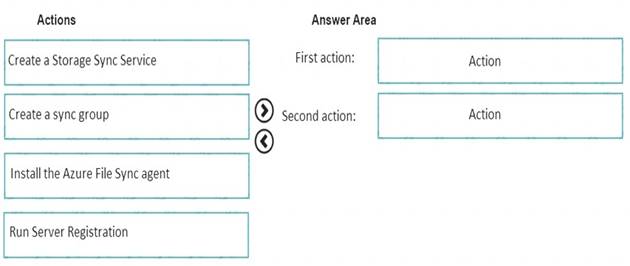
Solution:
As per the official MS doc:
The recommended steps to onboard on Azure File Sync for the first with zero downtime while preserving full file fidelity and access control list (ACL) are as follows:
* 1. Deploy a Storage Sync Service. --> This needs to be done on Azure .
* 2. Create a sync group. --> This needs to be done on Azure
* 3. Install Azure File Sync agent on the server with the full data set. --> This needs to be done on server1.
* 4. Register that server and create a server endpoint on the share. --> This needs to be done on server1.
* 5. Let sync do the full upload to the Azure file share (cloud endpoint).
* 6. After the initial upload is complete, install Azure File Sync agent on each of the remaining servers.
* 7. Create new file shares on each of the remaining servers.
* 8. Create server endpoints on new file shares with cloud tiering policy, if desired. (This step requires additional storage to be available for the initial setup.)
* 9. Let Azure File Sync agent do a rapid restore of the full namespace without the actual data transfer. After the full namespace sync, sync engine will fill the local disk space based on the cloud tiering policy for the server endpoint.
* 10. Ensure sync completes and test your topology as desired.
* 11. Redirect users and applications to this new share.
* 12. You can optionally delete any duplicate shares on the servers.
First action: Create a Storage Sync Service
The deployment of Azure File Sync starts with placing a Storage Sync Service resource into a resource group of your selected subscription.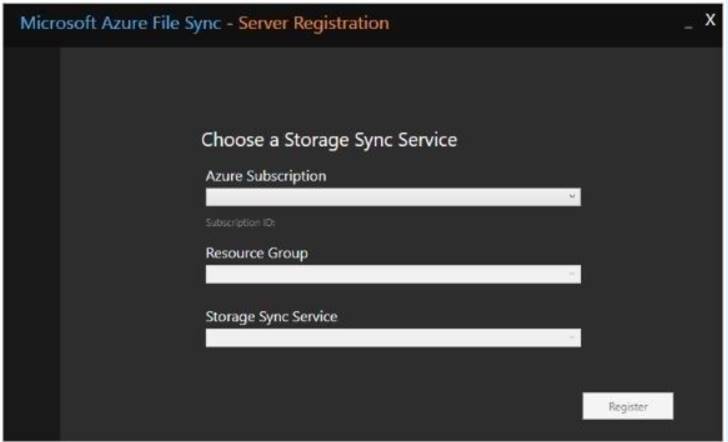
Second action: Create a sync group
A sync group defines the sync topology for a set of files. Endpoints within a sync group are kept in sync with each other. A sync group must contain one cloud endpoint, which represents an Azure file share and one or more server endpoints. A server endpoint represents a path on a registered server. A server can have server endpoints in multiple sync groups. You can create as many sync groups as you need to appropriately describe your desired sync topology.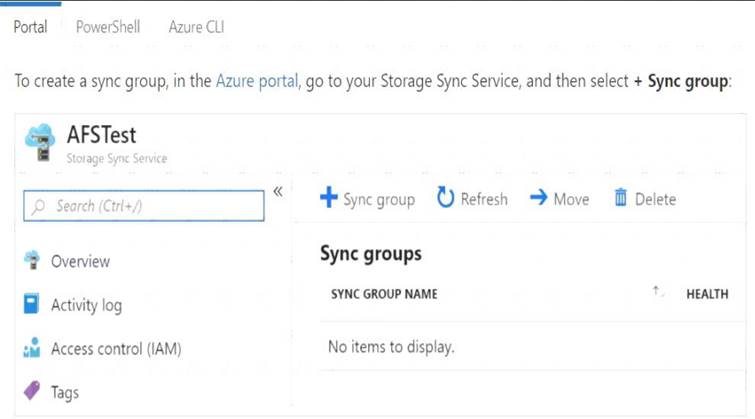
Third action: Run Server Registration
Registering your Windows Server with a Storage Sync Service establishes a trust relationship between your server (or cluster) and the Storage Sync Service. A server can only be registered to one Storage Sync Service and can sync with other servers and Azure file shares associated with the same Storage Sync Service. )
Reference:
https://docs.microsoft.com/en-us/azure/storage/files/storage-sync-files-deployment-guide?tabs=azure-portal
Does this meet the goal?
Correct Answer:
A
- (Exam Topic 6)
You have an Azure Service Bus.
You create a queue named Queue1. Queue1 is configured as shown in the following exhibit.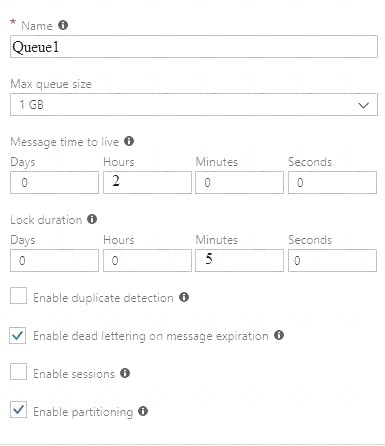
Use the drop-down menus to select the answer choice that completes each statement based on the information presented in the graphic.
NOTE: Each correct selection is worth one point.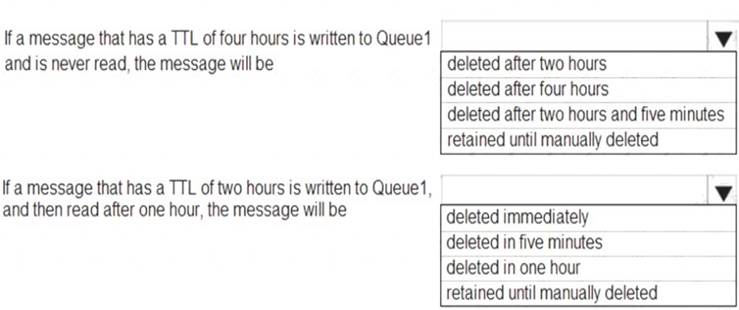
Solution:
Box 1: retained until manually deleted
Since by default PeekLock shall be enabled in Queue, so it will move to DeadLetter after 2hours and stays there until manually deleted. Messages in the dead letter queue should be deleted manually.
Box 2: deleted immediately
Once a message is pulled, it will be deleted immediately. It does not make sense to keep the message further 5 minutes "locked" in the queue. Locking the message makes sense, for the case, when processing the message from a receiver, to lock the message, to avoid processing/receiving the message simultaneously by another receiver.
The receiving client initiates settlement of a received message with a positive acknowledgment when it calls
Complete at the API level. This indicates to the broker that the message has been successfully processed and the message is removed from the queue or subscription.
Reference:
https://docs.microsoft.com/en-us/azure/service-bus-messaging/message-expiration https://docs.microsoft.com/en-us/azure/service-bus-messaging/message-transfers-locks-settlement
Does this meet the goal?
Correct Answer:
A
- (Exam Topic 6)
You manage a virtual network named VNet1 that is hosted in the West US region. Two virtual machines named VM1 and VM2, both running Windows Server, are on VNet1. You need to monitor traffic between VM1 and VM2 for a period of five hours.
As a solution, you propose to create a connection monitor in Azure Network Watcher. Does this solution meet the goal?
Correct Answer:
A
The connection monitor capability in Azure Network Watcher monitors communication at a regular interval and informs you of reachability, latency, and network topology changes between the VM and the endpoint.